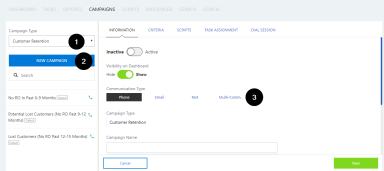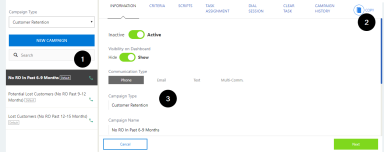Adding a campaign
The
The two methods for adding a campaign:
On the Campaigns page:
- Select a campaign type from the drop-down list.
- Click "New Campaign". A blank set of campaign information appears on the right.
- Complete the configuration fields:
- Complete the fields on the Information and Criteria pages, as described in Information tab and Criteria tab.
- (phone/email/text campaigns) Select the script text as needed on the Scripts/Email/Text page as appropriate. Refer to Scripts/Text/Email tab for information
- (multi-communication campaigns) Use the Rules page to configure the parameters for each step of the campaign as described in Rules tab.
- Specify how tasks should be assigned using the Task Assignment page as described in Task Assignment tab.
- Set the Clear Task parameters, if desired, as described in Clear Task tab.
Click "Save" on the last page to save the new campaign. It will now appear in the campaign list for the associated campaign type.
To save time when creating a new campaign, the
Note: If multi-dealer support is enabled at your
On the Campaigns page:
- Select the campaign type then the campaign to copy.
- Click
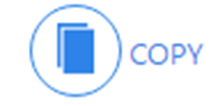 . The copied information appears in the configuration fields.
. The copied information appears in the configuration fields. - Complete the fields on the remaining pages as described in Method 1: Create a new campaign
When all pages have been completed, click "Create" on the last page to save the new campaign. It will now appear in the campaign list for the associated campaign type.